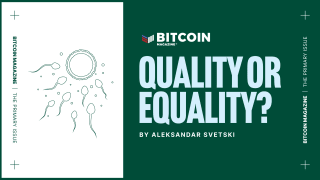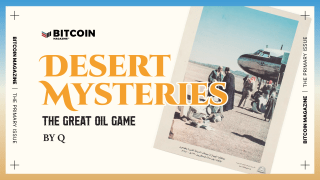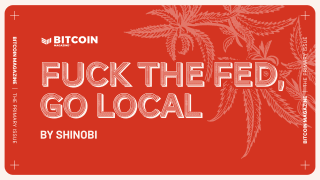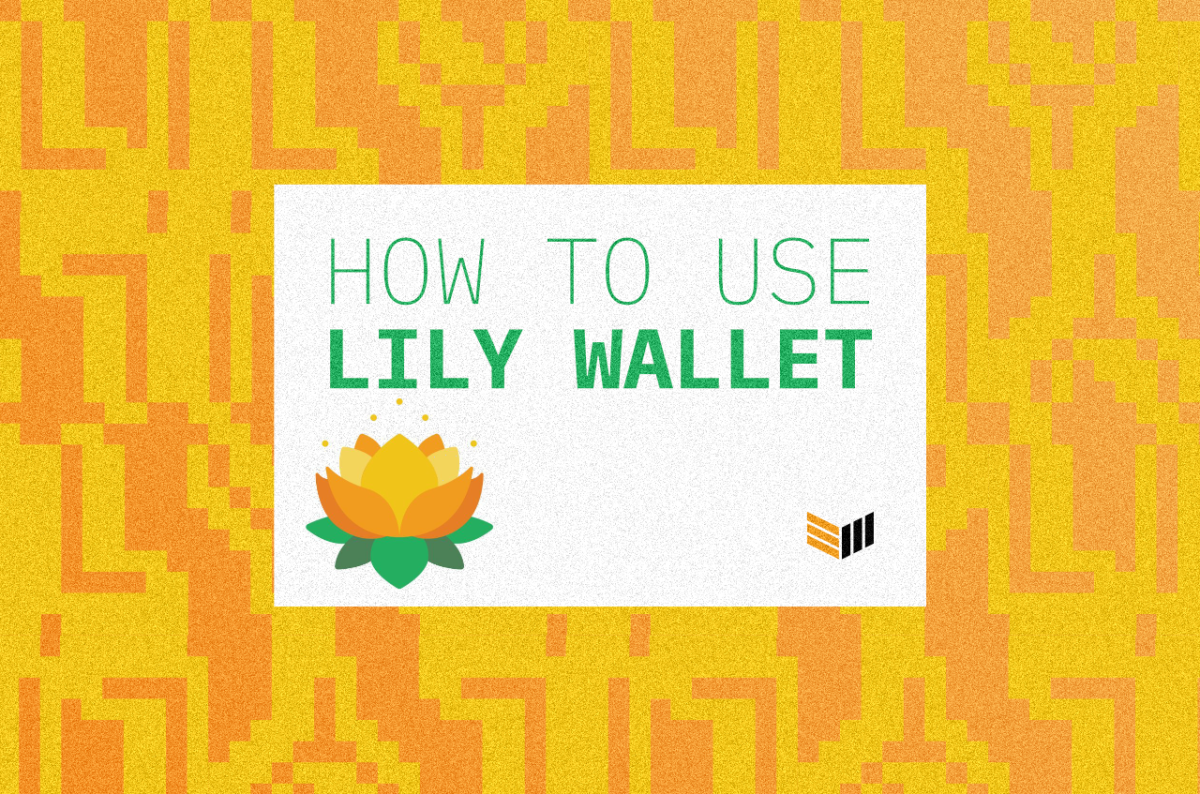
Lily Wallet promises to make it easier than ever to apply multisig management to your bitcoin wallet. In this video, Bitcoin Magazine’s Christian Keroles explains how.
Multisignature (or multisig) bitcoin wallet authorization requires the use of multiple keys to sign off on transactions, thus providing extra security over funds and dividing effective ownership of bitcoin among multiple people.
Though multisig authorization adds a layer of security to bitcoin wallets, it can be cumbersome and confusing to employ. But now, Lily Wallet, from software engineer Kevin Mulcrone, promises to make it easier than ever to apply multisig management to your bitcoin wallet.
To help Bitcoiners leverage Lily Wallet, Bitcoin Magazine’s Christian Keroles has recorded a walkthrough video. In the video, he explains the following steps:
Setting Up Lily Wallet:
Step 1: Download Lily Wallet through Kevin Mulcrone's website: https://lily.kevinmulcrone.com/
Step 2: Select “New Account”
Step 3: Name your wallet
Step 4: Plug in your wallet and click “Scan Device” (Coldcard, Ledger, Trezor)
*For Coldcard, you can set up in an air-gapped fashion through Coldcard Navigate
*Import the xPub file with the "Import From File" button
Step 5: Set the number of signers needed to unlock funds
Step 6: Set a strong password (Bitcoin Magazine highly suggests using a password manager)
How To Spend From Lily Wallet
Step 1: Click on the "Send" tab
Step 2: Paste the address to which you want to send funds
Step 3: Input the amount you wish to send
Step 4: Click "Preview Transaction"
Step 5: If the transaction details look good, click "Sign Transaction"
Step 6: Sign with your independent hardware wallets
Step 7: Click "Send Transaction"